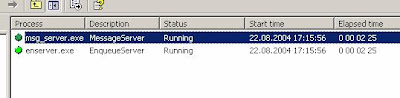Thursday, November 25, 2010
Java Engine Administration Tools

Logfiles Startup J2EE Instance

JControl and JLaunch
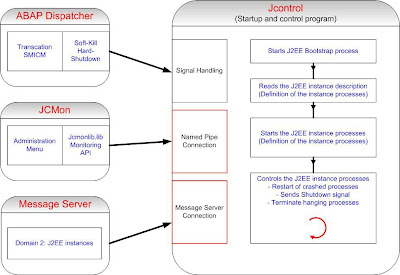
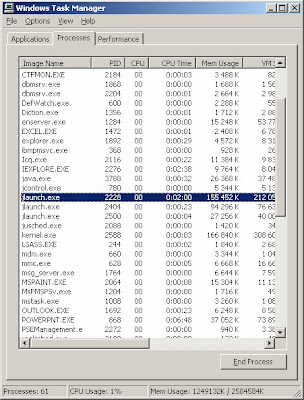
Wednesday, November 24, 2010
JCMon – Monitor Program
Start/Stop of Java Engine processes in ICM Monitor
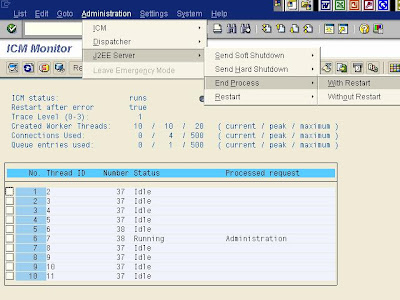
Starting and Stopping SAP with scripts (UNIX & Windows)
J2EE Startup Framework
Monday, November 1, 2010
J2EE Engine - Profile Parameters
Exe/j2ee full path to JControl
rdisp/j2ee_error Number of incorrect attempts to start a J2EE Engine before the restart is deactivated.
rdisp/j2ee_start Activates or deactivates starting the J2EE Engine.
rdisp/j2ee_start_lazy
- If 1 and if the rdisp/j2ee_start is set - the J2EE Engine it is not started until the ABAP runtime environment has been fully initialized. This avoids problems that are caused by a long initialization phase.
- If 0 (default) – the J2EE Engine can be started without waiting for the ABAP initialization.
rdisp/j2ee_timeout Time span, the J2EE Engine must log on to the Web Dispatcher.
SDM Instance

Software Deployment Manager (SDM)
SDM Server
started automatically as part of WEB AS 6.40
one SDM Server per WEB AS 6.40 with J2EE Engine is necessary
SDM Interfaces
1) Commandline Interface (sdm.bat or sdm.sh)
(b) No SDM Server may run at the same time (this is checked).
2) JAVA API (SDMclient.sda) needs a running SDM Server
3) SDM Gui (sdmgui.bat or sdmgui.sh) needs a running SDM Server
- Another special instance is the one that installed the SDM (Software Deployment Manager). This one usually runs with the database and Central Services on the same machine and is then indicated as the central instance.
- The Software Deployment Manager (SDM) is a tool with which you can manage and deploy software packages that you receive from SAP or created with NetWeaver Developer Studio.
- The Software Deployment Manager (SDM) groups several different deployment types in a single network interface for the deployment of any software that you develop with the SAP NetWeaver Developer Studio.
- In all modes SDM is only able to handle one access at a time.
Java Instance – Server Process

Server Process components:
Connection request handler receives the first request from a client. From this time point on, the client has a fixed connection to the dispatcher.
Session level services are services that are assigned to a session.
Application-level services or the actual application program.
1) The Server Processes of the J2EE Engine actually execute the J2EE application.
Each server process is multi-threaded, and can therefore process a large number of requests simultaneously. Java Dispatcher assigns requests to the server processes.
2) The identification of the jlaunch processes can be easy done with their PID, the PID is also represented in the monitoring tools as the SAP Management Console.
Java Instance – Java Dispatcher
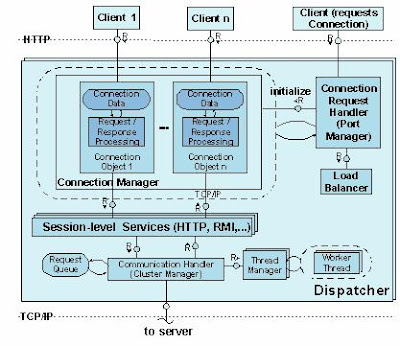
Java Dispatcher components:
Connection request handler receives the first request from a client. From this time point on, the client has a fixed connection to the dispatcher.
Connection manager manages the existing connections to the clients.
Session level services are services that are assigned to a session.
Communication handler forwards the request to the server process.
Accumulating requests are stored in the request queue.
1) A Java instance is a unit in the SAP Web Java cluster, which can be started, stopped, and monitored separately. It runs on a physical server; but it is also possible to run several instances on one server. An instance is identified by the system ID (SID) and the instance number.
2) One Java instance contains at least one Dispatcher and one Server Process, the Central Services (Message, Enqueue) and the SDM.
3) A Java instance is started and stopped by the Java Startup and Control Framework.
4) The Java dispatcher receives the client request and forwards it to the server process with the lowest capacity usage. If there is already a connection to the client, the request goes to the server process that processes this client.
5) Dispatcher processes are represented by a jlaunch processes
6) The Java Dispatchers do not communicate to each other, they are light applications used for load balancing to the local servers only.
7) Interprocess communication Dispatcher on one box – Server on other box is not possible.
Locking Adapter in the Visual Administrator

With the Locking Adapter checks and tests of the Enqueue Service can be done.
The locking adapter service establishes the interface between the J2EE Engine and the enqueue service.
You can display and manage locks, carry out tests, and display statistics.
The locking adapter service is available on each server process, but it is not available on the dispatcher. It connects to the Enqueue Service and fetches requested data or sends changed data to it. As there is only one enqueue server in the system, all the locking services of the various server processes have the same information. Therefore it is not important on which
server process you use the locking adapter service.
Locks are used for example during deployment of applications. The configuration manager requests a lock from the Locking Manager. The Locking Manager in turn requests the lock from the Enqueue Service. The relevant area in the database is locked
To look into the Locking Adapter use the following path:
1. Start the SAP J2EE Engine visual administrator.
2. Choose Cluster -> Server 0 -> Services
3. Choose Locking Adapter
Choose the Runtime tab page to see a list of the functions offered in the locking adapter service:
To display existing locks; choose Display Locks.
To set and release locks, choose Create/Release Lock.
To delete existing locks, select the locks and choose Delete Selected Locks.
To run test programs, choose Run Tests. To run functional tests choose Execute Functional Tests, and to load tests choose Execute Load Tests).
To display files, choose View Files. You can view the profile data or the trace file of the lowest layer of the enqueue service. This is useful for looking for errors.
To display statistics, choose Time Statistics.
Thursday, October 21, 2010
Central Service - Enqueue Service

- The Enqueue service runs on the Central Services instance of the Java cluster. It manages the lock table in the main memory and receives requests for setting or releasing locks.
- It also maps the logical locks to the database.
- The Enqueue service can be configured for high availability, by setting it up with the replication server and a platform-independent high availability solution.
- The status of the Enqueue service are made accessible to the administrator via the Locking Adapter Service in the Visual Administrator.
- The terms Enqueue server and Enqueue service are used synonymously. The correct expression is that the Enqueue server is the program or process that provides the Enqueue service.
- Enqueue Service is represented by an en.sap
process
Message Info Service in the Visual Administrator

- The message info service is the interface between the J2EE Engine and the Message Service, it is used it to monitor and administrate the message server.
- The message service doesn’t communicate direct to the Message Server, but it is using the cluster manager, which has a direct connection to the message server.
- The message info service is not automatically started when the J2EE Engine is started.
Web AS Java Cluster Architecture
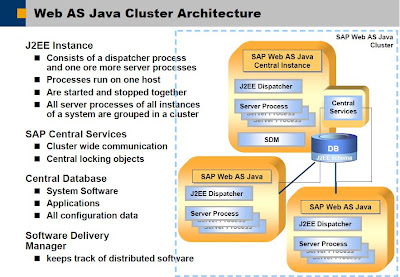
Tuesday, August 31, 2010
Displaying Error Codes in livecache
1. In the user menu, choose liveCache Assistant (transaction LC10).
2. Enter the name of the database connection.
You can select the name from the list of existing names. You can restrict the search for the required name.
3. Choose liveCache ® Monitoring.
Managing liveCache Connections in the liveCache Alert Monitor
Calling up the liveCache Alert Monitor using the liveCache Assistant user menu usually activates the Alert Monitoring and the liveCache connection is added to the liveCache Alert Monitor Tree.
It may be necessary to update the liveCache Alert Monitor display. To do this, choose Refresh and Invalidate Data Cache in the liveCache Alert Monitor.
In some special cases you may choose or have to administer the liveCache connection in the liveCache Alert Monitor manually. In these cases you can use the report RSLVCALMON.
Adding a liveCache Connection to the liveCache Alert Monitor
Execute the report RSLVCALMON.
1. Choose ABAP Editor (transaction SE38).
2. Enter RSLVCALMON.
3. Enter the name of the database connection
As an alternative to starting the report, you could also start the central instance.
Deleting a Database Connection from the liveCache Alert Monitor
Execute the report RSLVCALMDEL.
4. Choose ABAP Editor (transaction SE38).
5. Enter RSLVCALMDEL.
liveCache Alert Monitor
If data collection methods are periodically scheduled, alerts are automatically updated and forwarded to the monitoring tree. Analysis methods deliver additional information about the alert statuses, and auto-reaction methods can be configured for automatic reactions to new alerts.
Integration
You can use the following start options:
● Alert Monitor
In the liveCache Assistant, choose liveCache ® Alert Monitor ® MaxDB Monitoring ® liveCache.
or
In the liveCache Assistant, choose liveCache ® Monitoring ® Alert Monitor ® MaxDB Monitoring ® liveCache.
The Alert Monitoring is activated and the liveCache connection has been added to the liveCache Alert Monitor.
If Alert Monitoring is not activated (for example, when accessing liveCache alert monitor in the liveCache assistant), you should activate the alert monitor and add the liveCache connection to the liveCache alert monitor (see below: Managing liveCache Connection in the liveCache Alert Monitor)
Choose SAP CCMS Monitor Templates for Optional Components ® MaxDB Monitoring ® liveCache in CCMS Monitoring
Nodes
Every monitored element of the liveCache is displayed as part of a hierarchical tree (monitoring tree) and described as a monitoring tree element (MTE), or node. Online help (short and long texts) gives you the most important information about each node.
You can choose from the following displays for each liveCache node in the monitoring tree:
● Properties
● Space Management
● Performance
● Backup/Recovery
● Health
● liveCache Applications
● External Analysis Tools
Colors of the Alerts
● Green displays mean that the liveCache state is OK. The administrator does not need to intervene.
● Yellow or red displays mean that this state is putting production operation of the liveCache database instance at risk. The administrator must take measures to find and eliminate the cause of the alert.
Tuesday, August 3, 2010
Increasing liveCache Performance
To improve liveCache performance, the first step is to optimize the setting of the liveCache configuration parameters
If a shortage of main memory or CPU performance is detected, you should enlarge the main memory or increase the number of CPUs.
If you cannot find out why the performance is poor, call SAP Active Global Support and ask for an SAP APO/liveCache specialist.
Relevant SAP Notes 490958 and 496318
Download ADM555 - LiveCache Administration - http://www.easy-share.com/1905354899/ADM555
Download SAP eBooks - http://ebookssap.blogspot.com
Configuration Parameters for liveCache 7.4
CACHE_SIZE Size of the global I/O buffer cache in pages (8 KB)
OMS_HEAP_LIMIT Maximum size of OMS cache in KB
MAXCPU Maximum number of CPUs used by liveCache UKTs with user tasks
MAXUSERTASKS Maximum number of connections
MAXDATADEVSPACES Maximum number of data devspaces used by the current liveCacheNote : For the latest liveCache parameter recommendations, check SAP Notes 490958 and 496318
Memory configuration parameters CACHE_SIZE, OMS_HEAP_LIMIT:
Adjust the sizes according to the current or expected data volume.
If the SAP APO system is not yet in production, use the SAP Quick Sizer to calculate the expected data volume.
In liveCache 7.4, parameter OMS_HEAP_LIMIT should not be set to 0.- In live Cache 7.2, the recommended value was 0.
SAP APO liveCache Monitoring
External Heartbeat
The collector uses an external program (DBMCLI) to periodically check if an SAP instance is able to access liveCache. A red alert is generated when a failure occurs.
Heartbeat
liveCache can have a number of statuses. liveCache is working properly when it has a status of "WARM." By default, the status is checked every 5 minutes; however, this value is userdefinable. A red alert is generated if any other status then "WARM" is detected.
System Error Messages
At user-definable intervals (the default is every 5 minutes), the collector reads the System Error Message log file. Every error message is reported as a red alert. A customization table is used to suppress notification of specific error messages and/or to modify how error messages are evaluated.
Synchronous BAPI Logging & Archive Logging
A customization table is used to set the logging level ("liveCache logging switched off," "synchronous logging turned on") and the archive logging (ON/OFF) for each client. A red alert is generated as soon as the actual value deviates from the default.
Connection to liveCache
The connection to liveCache is checked according to the specified interval. In addition to the connection tests, the system also checks if the appropriate entries for LDA (primary connection for multi-connect) and LCA (secondary connection) are present in the DBCON table.
OMS Data Cache, Converter Cache
The Object Management System (OMS) stores and manages the business objects. The data blocks are stored in cache for rapid access, and the references to the physical blocks are stored in the SYSTEMDEVSAPCE. Storing the references in the so-called converted cache enables them to be accessed more quickly. After each run, the collector reports the actual OMS data cache usage values and hit ratio as well as the hit ratio for the converter cache.
These values can be used for creating a performance graphic.
Status Checks
The collector periodically checks the status of:
Database Full YES/NO
Diagnosis Monitoring ON/OFF
Monitoring ON/OFF
Vtrace ON/OFFA red alert is generated as soon as the actual value deviates from the default, which is black and bold.
Initialization Log File
The initialization log file is refreshed every time liveCache is started and initialized. The collector searches the last log file for errors. The strings that the collector searches for in the log file are defined in a customization table. The "*" (asterisk) wildcard can be used in the string definitions. The alert threshold can be determined at the string level.
Functional Check / Simulation
A report is used to check liveCache's function ability. Test data is written to and read and deleted from the LC. A red alert is generated if an error occurs during the simulation. The last erroneous log file is always saved so that analyses can be performed at a later stage.
COM Routines
Application functions are implemented in liveCache as C++/COM routines. These functions enable the objects to be modified directly in memory.
Trace Level
The collector checks if at least one trace level is active. A red alert is generated when an active trace level is found.
Runtime (COM routines)
A COM routine's average runtime can provide an indication of the system's utilization. A customization table is used to define a COM routine's average response time. A red alert is generated when a defined response time is exceeded.
SAP APO CIF Monitoring
qRFC Ping
This connection test is twofold: First the availability of the connection to the APO clients is tested in the APO system itself, and then the so-called external CIF connections (RFC lines) of the R/3 systems that are connected to APO are tested. The collector automatically recognizes all of the connections that need to be tested and requests them periodically based on a user-definable interval (the default is 5 minutes). A red alert is generated if a connection failure is found.
qRFC Queue Length
Among other things, the number of entries per destination queue provides an indication of the APO system's processing speed. If there are problems processing a queue, the jobs may be assigned to another queue. Threshold values that determine the number of queue entries that are required to generate a yellow or red alert are specified in a customization table. The collector is scheduled to run at user-definable intervals (the default is 5 minutes).
qRFC Queue State
qRFC Runtime
The runtime of a queue's job also provides an indication of the APO system's processing speed. If a queue's currently active job exceeds a pre-defined runtime (e.g. APO's upload program has fallen into an endless loop or the process has halted) a yellow or red alert will be generated based on the settings. By default, a yellow alert is generated is the job's runtime exceeds 5 minutes and a red alert is generated if the job's runtime exceeds 15 minutes. Both of these threshold values are user-definable.
Logging/Debugging
The collector checks the current logging and debugging settings of the user that is registered in the RFC connection for all CIF connections. Logging and debugging default values can be individually defined for each user. A red alert is generated as soon as the actual value deviates from the default.
Consistency of the SAP Core Interface (CIF)
The collector checks the consistency of the SAP Core Interface. For the check, the data collector examines the APO-specific tables for inconsistencies. If inconsistencies will be found the data collector generates alerts providing information about how many inconsistencies have been found and which logical systems (SAP R/3) are affected.
Tuesday, July 6, 2010
SAP MaxDB - Defining Backup Templates
Before you can back up data and log entries to a data carrier, you have to define a backup template. In the properties of the backup template you specify the backup type and the type of data carrier that is to be used.
To speed up backups, you can carry them out to several data carriers in parallel. If choose to do so, you need to define a backup template for parallel backups. You can use third-party backup tools to back up and restore data and log entries
-> You have to logon the database as the database system administrator or as a DBM operator with server authorization for performing backups
Procedure
-
Select the database in the explorer tree.
-
In the context menu of the database, choose Administration.
-
Open the Backup tab page.
-
Expand Templates.
-
Choose New.... .
To create a backup template for parallel backups, choose New
 New Parallel Backup Template . Then proceed as with normal backup templates, except that you define several devices instead of one. For backups of the TAPE type, you can use up to 32 tape devices in parallel.
New Parallel Backup Template . Then proceed as with normal backup templates, except that you define several devices instead of one. For backups of the TAPE type, you can use up to 32 tape devices in parallel. -
Enter the following data:
| Backup Template Properties | | | Property
| Description
|
| Name
| The name of the backup template has no influence on the name of the backup created later using this backup template.
|
| Backup Type
|
|
| Device Type | Data carrier type
|
| Backup Tool | Only if you are using a third-party backup tool Specify the backup tool:
|
| Device/File | Depending on the backup type enter the required information:
We recommend that you do not use the same data carrier for several databases. For log backups to files, the system adds a sequence number to the name of each new backup file. It assigns the numbers sequentially as long as the history of the log backups is not interrupted. If the log backup history is interrupted (for example after the database was initialized), the system starts numbering at 001 again. It also uses sequential numbers if you carry out multiple log backups for one database onto different data carriers, and thus to files with different file names. Example LogUri.001 LogKai.002 LogOleg.003 LogUri.004 LogUri.005 End of the example. If automatic log backup is switched on, the system stores all backup files under the same file name using a sequence number. Example DEMODB_MYLOG.001 DEMODB_MYLOG.002 DEMODB_MYLOG.003 DEMODB_MYLOG.004 DEMODB_MYLOG.005 You can also back up to data carriers on remote computers.
|
| Size | There is no size restriction in default mode. The size of log backups to files is calculated as the size of a log segment (general database parameter AutoLogBackupSize) plus the space required by system information. |
| Compressed | For backup templates of the FILE and PIPE types only Specifies whether the backup is compressed
|
| Overwrite | For backup templates of the FILE type only Specifies whether the backup file can be overwritten We recommend that you do not overwrite a backup with the backup that immediately follows it. Always keep an older version of the backup.
|
| Block Size
| Block size that the system uses to write backups to the data carrier.
|
| Autoloader
| Select this option if you want to use a tape device with an automatic tape loader.
|
| OS Command
| For backup templates fo the TAPE type only Operating system command for backing up to tape devices
|
| Encryption | Prerequisites: license for SAP Cryptolib (only available in SAP systems), private-public key pair has been created using sapgenpse
|
To use a third-party backup tool, choose the following settings:
-
Device Type: Pipe
-
Backup Tool: Name of the backup tool
-
Device/File: Operating system path of the pipe
More Information SAP MaxDB - Using Third-Party Backup Tools
| Example of a Backup Template for a Complete Data Backup | | | Property | Value |
| Name of the backup template | COM |
| Backup type | COMPLETE DATA |
| Data carrier type | FILE |
| Data carrier (Device/File) | DEMODB_COM Note that if you do not enter an absolute path, then the database system uses the run directory of the database Example: C:\ProgramData\sdb\globaldata\wrk\DEMODB\DEMODB_COM
|
| Size of data carrier | No restriction (blank or 0) |
| Block size | 8 pages |
| Overwritable | Yes |
Example of a Backup Template for a Log Backup | | | Property | Value |
| Name of the backup template | DEMODB_LOG |
| Backup type | LOG |
| Data carrier type | FILE |
| Data carrier (Device/File) | DEMODB_MYLOG Note that i you do not enter an absolute path, then the database system uses the run directory of the database Example: C:\ProgramData\sdb\globaldata\wrk\DEMODB\DEMODB_LOG
|
| Size of data carrier | No restriction (blank or 0) |
| Block size | 8 pages |
| Overwritable | No |