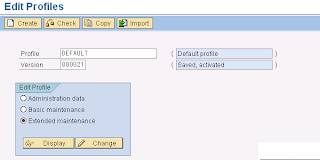Question: How can I transport certain SAP objects?
Here are tips for different objects:
LSMW: There are 2 ways for transporting LSMW data from a system to another.
1. 1. Export/import this method gives you the opportunity to select the subprojects or objects you want to transfer. LSMW -> Extras -> Export project
2. 2. Transport request with this method, you can transport a LSMW project in full (you can not select the objects you want). With this method, the project will be transported as any other SAP object in a transport order. LSMW -> Extras -> Create change request
Program variants
If you have several program variants in a development system that you want to transport, use the following method to transport them:
Execute program 'RSTRANSP' (via se38) and inform the program and/or variant names (you can transport variant of several programs in one shot).
Layout In some transactions, one can save layout of the screen (sort, filter, ... criteria).
These layouts can be transported: In the required transaction, when your layouts have been saved, go to Settings -> Layout -> Layout Management. Select the desired layouts and go to Layout -> Transport... There you can add your layouts in existing TO or create a new one.
Database data
In some unusual cases, you might have to transport data of a SAP table.
Go to transaction SE16, select your entries and go to Table entry -> Transport entries. It's only possible for some tables...
If you cannot do it that way,you have to create a Workbench transport order with transaction SE10. When created, click on it, go in menu Request/task -> Object list -> Display object list.
Go in modification mode and add a new line with:
PgmID = R3TR
Obj = TABU
Object name = Name of your table
Double-click on the created line and, depending on your need, put '*' in the key field or double-click on it and select the key you need to transport.
Queries
Queries, datasets and user groups can be exported/imported between the systems using the Program RSAQR3TR.
Report template (ALV variants)
There is a button or somewhere in the menu Change/Select/Save/Manage Layout.
Go to Manage Layout, than Layout menu/ Transport.
SAPSCRIPT Files Transport
Use the program RSTXSCRP to upload and Download the SAPSCRIPT files to different systems
Transport SAPSCRIPT
Use the Program RSWBO052 to create the Transport Request for a SAPSCRIPT, In the Selection screen of the program, give R3TR - FORM - Give the Form name and press Execute button, it will ask the Development Class and the transport Request No.
Standard texts
Standard texts used in SAPScript(created with transaction SO10) can be included in transport orders. You have to create a Workbench transport order with transaction SE10. When created, click on it, go in menu Request/task -> Object list -> Display object list. Go in modification mode and add a new line with:
PgmID = R3TR
Obj = TEXT
Object name = TEXT,,ST,
Example :
R3TR / TEXT / TEXT,YMM_MEDRUCK_MAIN_16_EC,ST,F